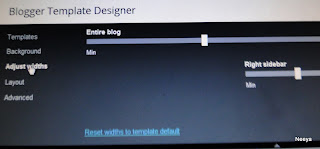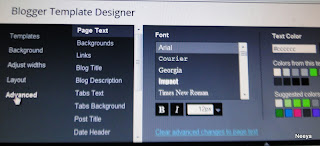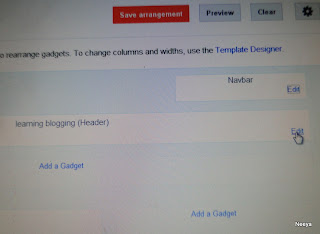Take the following measurements.I am inspired by Amina Creations.Click Here to view the blog.I have made some changes.Take the measurement as how tight(or how loose) you want your dress to be.Dont consider seam allowance here.
Neck width is not a round measurement.It just means the width of your dress' neck hole.
Measure how deep you want your back neck and front neck to be.
The upper bust width is a round measurement and is taken through the armpits, keeping your hands relaxed.
Bust Length
Bust Width
Bust width is a round measurement and is to be taken around the fullest part of your bust.
Waist length
Waist width
Waist widht is a round measurement and is taken around the slimmest part of your body.
Hip Length
Hip Width
Hip width, a round measurement is taken around the fullest part of your hips.
By flare I meant kurti's width(left to right)at its bottom edge.The red line joining the green lines in diagram depicts the flare.
Sleeve Length(either short sleeve or long sleeve)
Sleeve width.
Sleeve width is a round measurement.
Get someone's help to take the measurements.
Always take measurements in a relaxed position.
Take care to wear good UGs to get exact measurements.
If you are lazy to take so much of measurements, you may do away with upper bust length, bust length and hip length.Because all these 3 measurements can be calculated approx. from waist length as shown below.
Bust length = 4" to 5" above waist length.
Upper bust length = 2" above bust length.
Hip length = 7" to 8" below waist length.
Bust length = 4" to 5" above waist length.
Upper bust length = 2" above bust length.
Hip length = 7" to 8" below waist length.